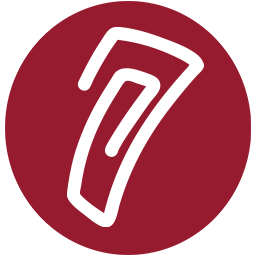PRISM would like to welcome all our users back for the 2016-2017 school year. For those of you with existing courses on PRISM, here are some helpful tips to get started for the new year:
- You can re-use your existing courses. The first step to cleaning them is to perform a Reset. Look for the 'Reset' link in your course administration block. On that page, you will see several options that allow you to clear the grade book, groups, chat history, quiz data, assignment data, and more. Be sure to click the 'Expand all' link to see all of the options. Note: Do not Unenroll your users using the Reset feature. The student administration block in your course will be used to perform this function.
- Clear your student roster using the student administration block. You can delete all students by clicking the 'Advanced' button in the student administration block. Now click the 'Delete' button. You will see a list of your students. You can either check the ones you want removed or remove all of them by clicking 'Select All'. Don't worry if you accidentally delete a student. You can recover the deleted student by clicking the 'Recover' button in the student administration block. Notes: Be sure to perform the 'Reset' options in your course before deleting students. Also, if you have a 'Master Student Roster' course for your school, please contact us before performing any enrollment changes.
- Update the course start date for your course. Look for the 'Edit settings' link in your course administration block. On that page, find the setting for 'Course start date' and update it for the new school year. Updating this date will properly date your course's weekly sections.
- Import your new student rosters. You can import your student rosters using the CSV Import feature in the student administration block. Please see our tutorial for help with using this feature. Note: Email addresses for student accounts on PRISM are OPTIONAL. Please do not add fake email addresses for student accounts.
- Remember that you have full control over your student accounts. Teachers on PRISM have full control over student accounts using the student administration block. This means that if a student has forgotten their password, you can reset it using the student administration block. Note: Please do not have students use the 'Lost password? link on the PRISM home page to reset their passwords. That reset option is only for teacher accounts.
- Contact the PRISM Team to remove old courses. Courses on PRISM are removed after a year of inactivity. If you have several old courses that you no longer need, contact us and we will remove them.
- Visit our tutorial section. We offer many tutorials that cover how to use all of the Moodle resources and activities. We also have tutorials for importing quiz questions from ExamView and embedding YouTube videos in your course.
- Update your web browsers. For the best experience, the PRISM Team recommends the latest version of Chrome, Firefox 48, or Microsoft Edge. For iPad users, we recommend using Safari. For Mac users, we recommend the latest version of Chrome or Safari.
- Learn about the new Moodle 3.1 features. Moodle 3.1 adds some new features along with bug fixes. You can view a tour of the new features here.