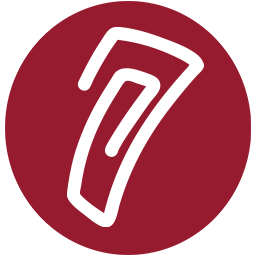Importing ExamView 6 Questions
Moodle (versions 2.2.5, 2.3.2, 2.4.1, or 2.5 and above) can import questions that are created in ExamView 6. These questions can then be used in the Moodle Quiz Activity. To import ExamView questions, follow these steps:
Be sure all of your ExamView questions are specific types. For example, True/False, Multiple Choice, Short Answer. "Other" question types will not import properly.
Click the File menu, scroll down to Export. Export your ExamView file into Blackboard 6.0 - 7.0 format.
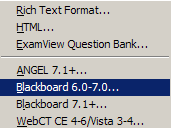
This will prompt you to create a ZIP file of your ExamView file. First, give the ZIP file a File name:
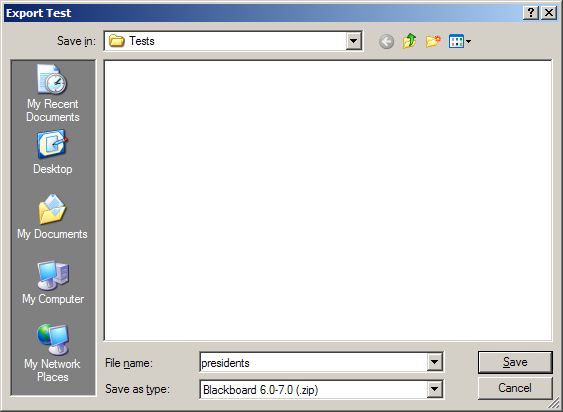
Now it will ask you to enter more details. Give the export a Name. Also, you need to enter a directory name for the images. Just type the word 'images' without the quotes.
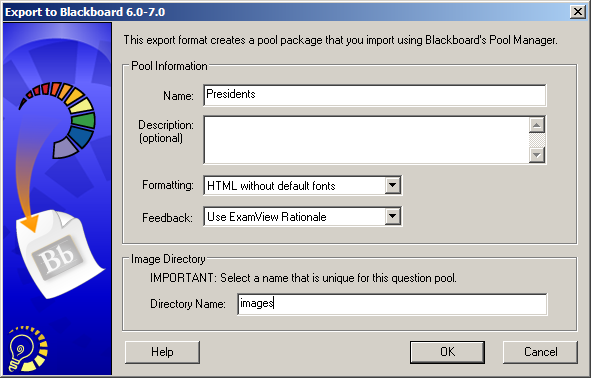
Now click the OK button and it will save your ZIP file export. The default location where it saves is C:\ExamView\Tests.
Visit your Moodle course and look for the Question bank section in the Administration block. Click the right arrow next to 'Question bank' to expand that section. Click the 'Import' link.
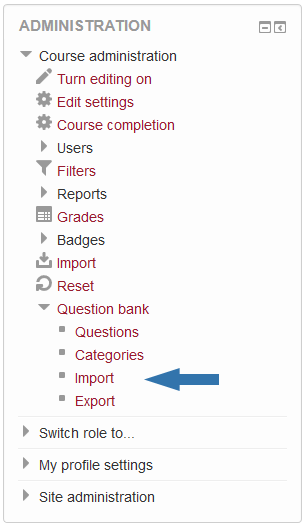
You will see several File format options available. Select Blackboard. Do not select ExamView. That format will not work correctly. The ExamView option only imports questions created in ExamView version 4.
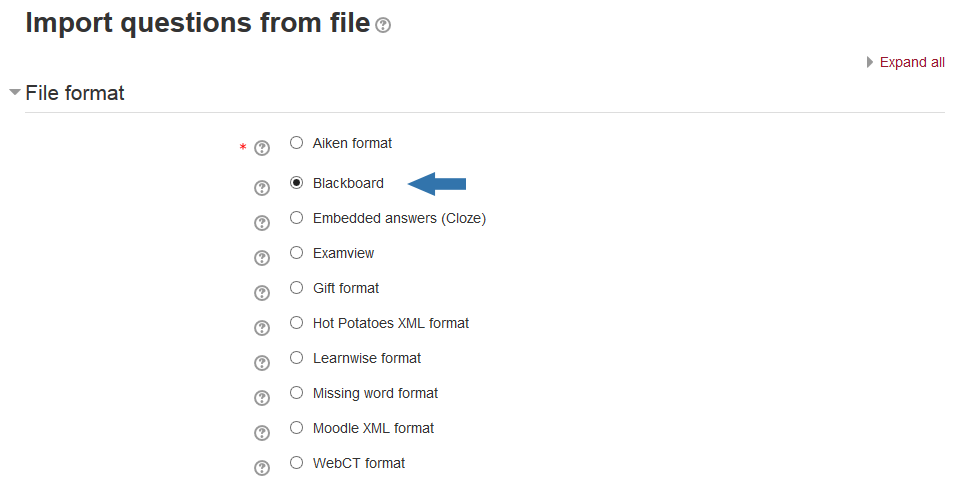
Expand the General section to see options on where to import the questions.
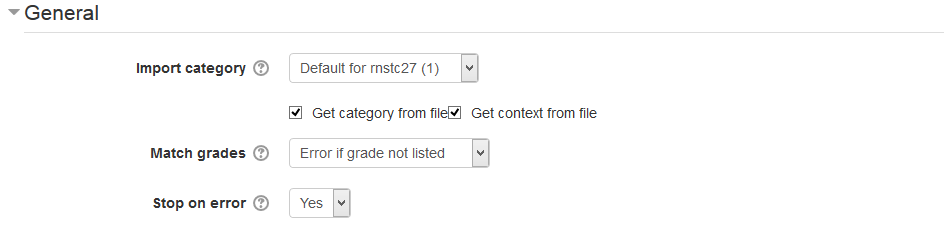
Scroll down and click the 'Choose a file...' button and upload your ExamView export ZIP file. Once you return to the Import questions page, click the 'Import' button.
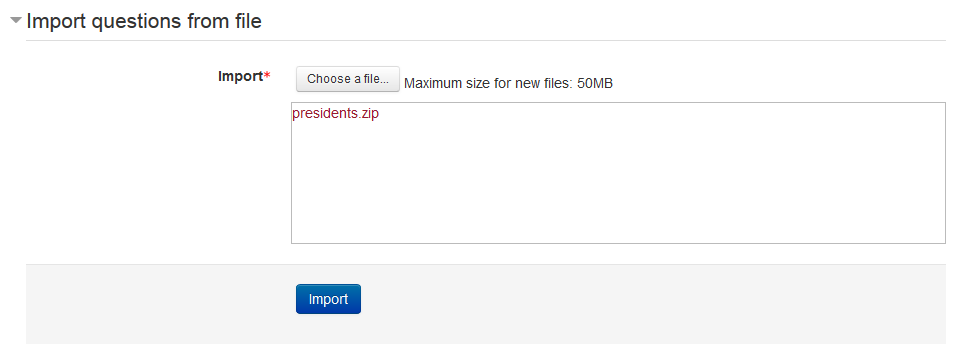
You should see a similar screen:
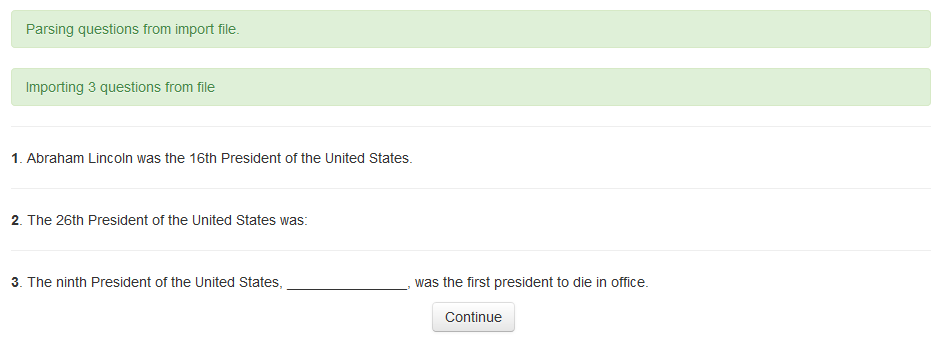
Now click the 'Continue' button and you will be taken to the Question Bank and you will see your imported questions. Note that the questions are imported to the correct Moodle question type.