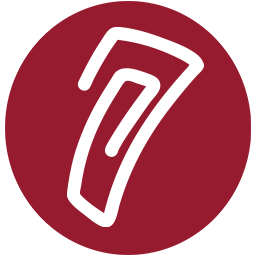Getting Started on PRISM
Thank you for becoming a PRISM member. To get you acclimated to our website, here are a few quick tips.
First, please review our Usage Policy.
Logging-in
You can log-in via the main PRISM website, or click the link in the upper right of the screen that says "You are not logged in (Log in)".
Teacher accounts use their email address for their username.
Creating a course
If you are interested in creating a Moodle course, you will see the "Create a Course" link in the Main Menu block on the right side of your screen after logging-in. You may also want to read our tutorial on creating a Moodle course.
Once you have your own course, or are enrolled in an existing course, you will see the course(s) listed on the PRISM home page, in a block called "Custom Course Menu".
PRISM has many useful tutorials that can be found on the right side of your screen in a block called "Help and Extras".
Adding students
Once you have created your PRISM Moodle course, it is important to know about the PRISM Student Administration Panel. This is a block created to let teachers manage their student accounts. It is one of the biggest differences you will find with the PRISM implementation of Moodle. Please review the tutorial for the Student Administration Panel.
Please Note: PRISM accounts are intended for faculty/staff at schools and parents. Student registrations will be removed. Student accounts must be added using the Student Administration Panel.
If you have any questions, please visit our FAQ or Contact Us.