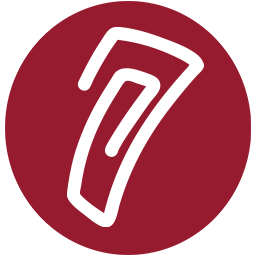Glossary Activity
The glossary activity allows you to create a list of definitions in your course, much like a dictionary.
To add a glossary activity, turn editing on and click the "+Add an activity or resource" link in any section of your course. You will see the following:
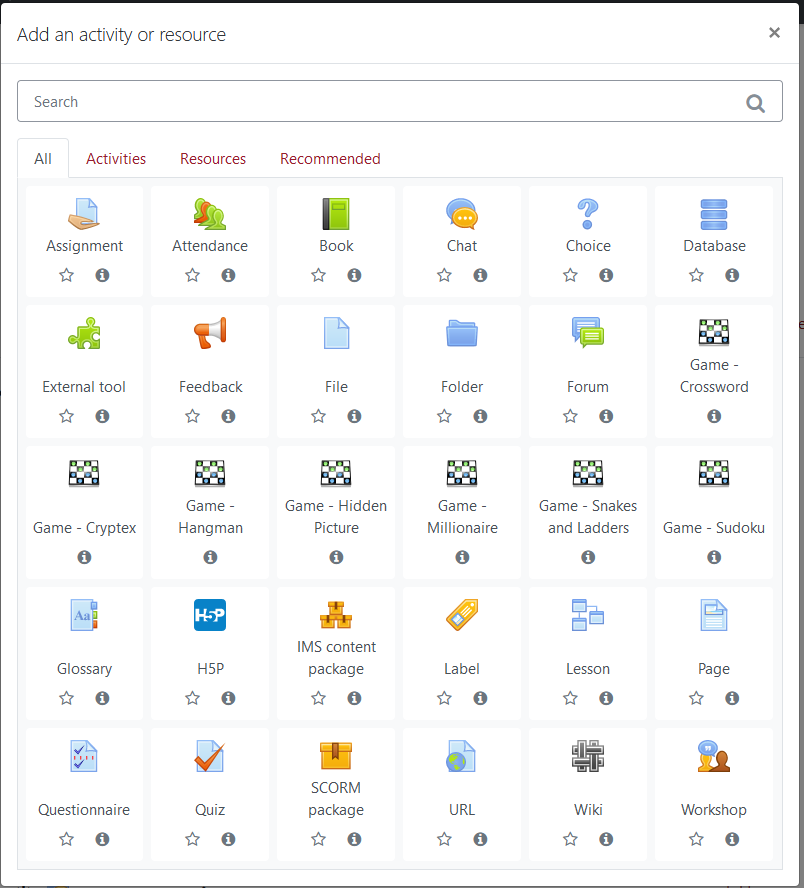
Select the 'Glossary' option.
You will then see the following page:
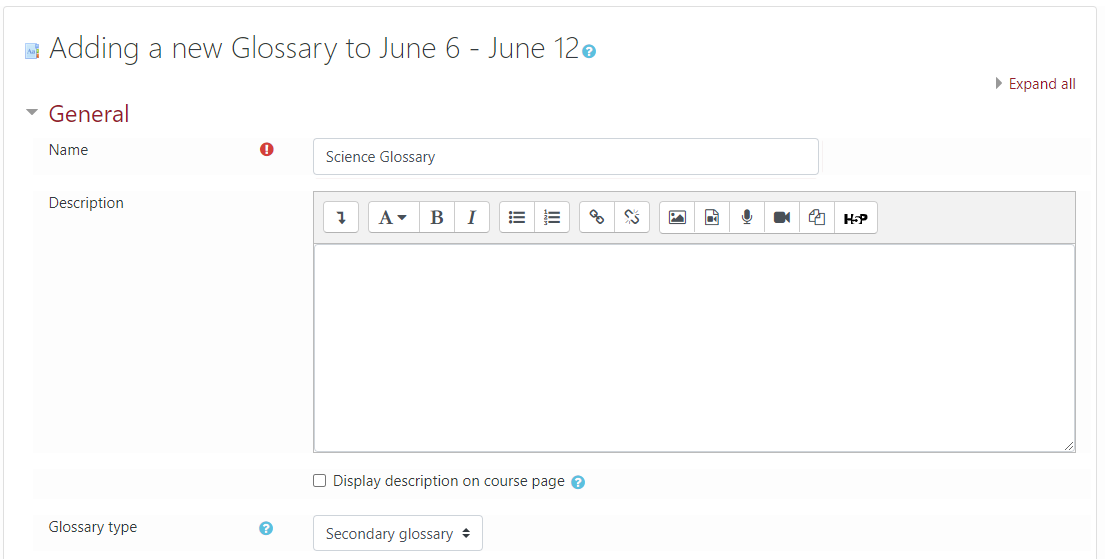
The Name entry box is where you name your glossary. This title will appear in your course as a link to the glossary.
The Description is where you may put information about the glossary. The information you enter will appear on the glossary page. Note that the HTML editor is present, so you may add images, styled text, etc.
Please note: Do not enter your glossary entries in the Description field.
Scroll down and open the Entries branch.
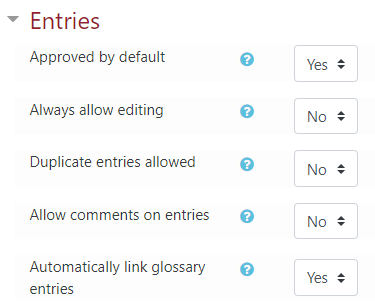
Some important settings include:
Duplicated entries allowed - Multiple entries are allowed for the same concept.
Allow comments on entries - Students can add comments to glossary entries.
Automatically link glossary entries - This setting enables the glossary terms to be automatically linked throughout your course. For example, if your entry is 'Saturn', anywhere you use the word 'Saturn' in your course it will appear as a link and display the definition of the term.
Now, open the Appearance section.
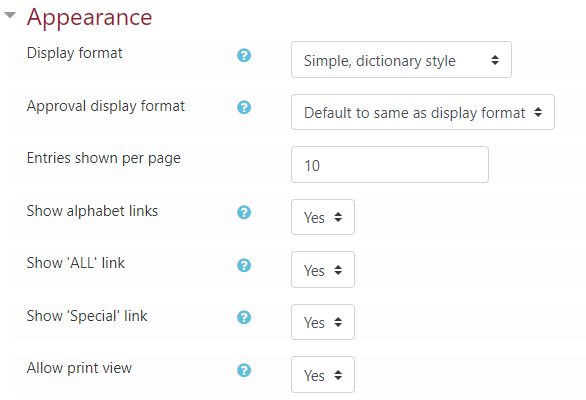
Here you can change the amount of entries shown per page.
Scroll down and click the 'Save and display' button.
Now you will be taken to your glossary activity.
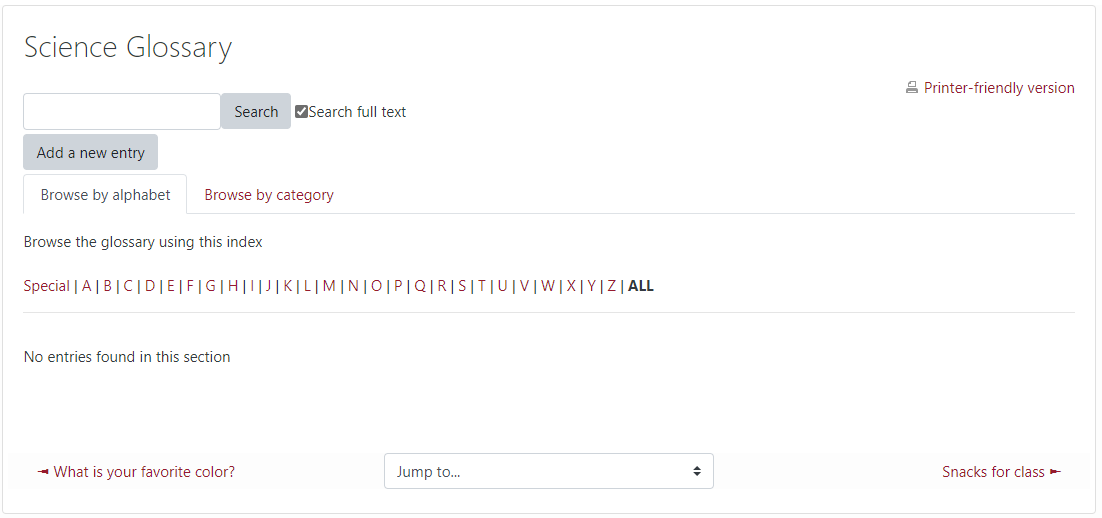
To add your first entry, click the 'Add a new entry' button.
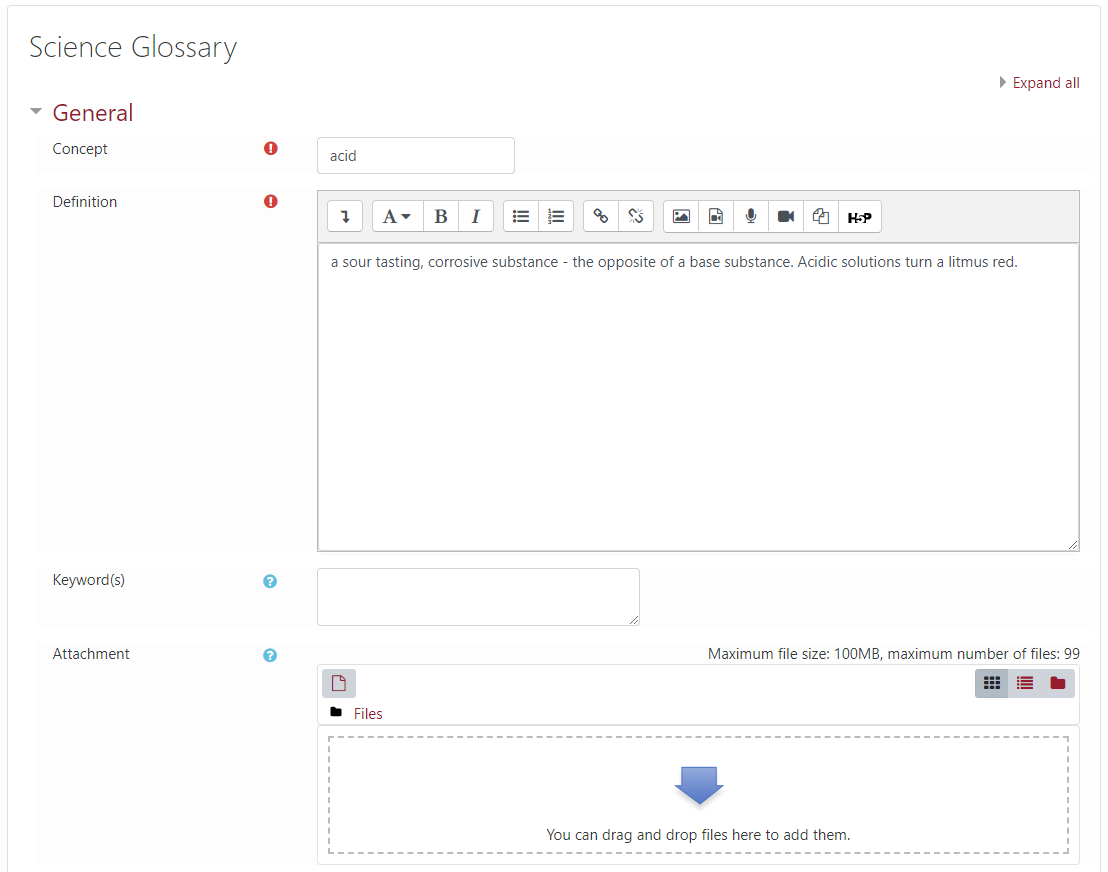
Give your entry a Concept name and Definition and enter any Keywords for the term. If the term has a picture, you can upload it using the attachment section. Scroll down to the 'Auto-linking' section.

Choose whether you would like the term to be automatically linked in your course. Scroll down and click the 'Save changes' button.
Now you will return to your glossary and see your entry listed. In the following screenshot I have added 3 more glossary entries.
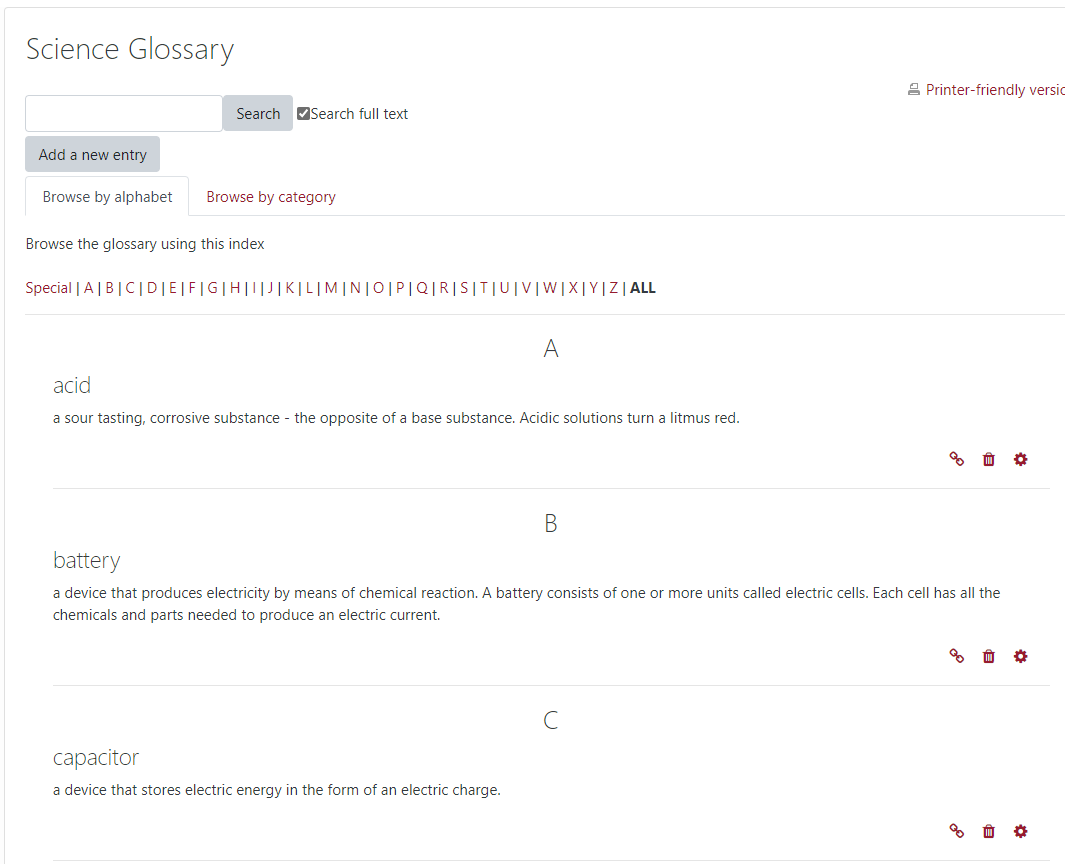
For more information, please see: